RoboForm is a software used for password management and form filling. It allows you to safely store your password, automatically fill forms using your saved information, and more we will go over in this article!
Quicklinks:
4. Other Features RoboForm Offers
To login to RoboForm, navigate to your browser and either select the RoboForm icon near the address bar (Extension), or if prompted on a log-in form.
Extension:

Log-in form prompt:
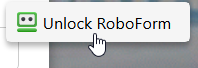
Then, continue by clicking "Unlock Via SSO":

This should then open the RoboForm start page.
You can also login from a browser by typing in https://start.roboform.com/#view=folder&type=login then type in your login information.
Adding a new login to RoboForm will allow your information to be safely stored, and easily accessible when logging in to the website you've provided logins for. There are two ways to add a login to RoboForm.
- Automatically after Login or Account Creation
Navigate to the site you would like to save your information for. After entering your account information, a window will appear prompting you to save your login information to RoboForm.

Here, you have the ability to edit the name of your login, and what folder you would like to place it in by clicking the downwards arrow to open the drop down. Click 'save', then RoboForm will confirm your information has been saved.


- Adding Directly from the RoboForm Start Page
Navigate to the RoboForm home page. Click the blue circle with the plus sign on the bottom right of the page. Select 'login'.
 This will bring you to a menu that lists popular websites, such as Amazon, Walmart, etc.
This will bring you to a menu that lists popular websites, such as Amazon, Walmart, etc.

If you don't see the website you want to add a login for, you can click 'Create your own'. Enter in the information requested.

If creating your own, provide the link to the website.

Now when you go to that website, RoboForm will automatically fill out your information!
You can also you can click on the website's icon on the RoboForm homepage, which will then automatically direct you to the website with information filled out.

Additionally, you can click the RoboForm icon at the top of your web bar and click the website and be directed from there.


Security in RoboForm is what is most important! First, you need to know what passwords have been compromised. To do this, visit the RoboForm website (icon or link) and see if any of your password has this icon:
If so, that typically means your password has been compromised and you will see this message:

RoboForm also has the ability to generate secure passwords for you. Navigate to the RoboForm homepage. On the bottom of the left menu, click 'Password Generator'.  Here, you can create a secure and unique password. You can edit the specific features you'd like in your password, such as the number of characters, numbers, capitalization, and special symbols.
Here, you can create a secure and unique password. You can edit the specific features you'd like in your password, such as the number of characters, numbers, capitalization, and special symbols.

You can also check how secure your current passwords are. Navigate to the 'Security Center' on the bottom of the left menu.
 You will see your overall security score, as well as how strong each password you use is.
You will see your overall security score, as well as how strong each password you use is.
4. Other Features RoboForm Offers
-Batch Logins
A batch login gives you the ability to login to multiple sites at the same time. Go to the RoboForm home page. Hover over one of your saved logins then click the checkbox on the top right.

 Repeat for all the websites you want to login to. After you have selected them all, click 'Batch Log In' on the top bar. Tabs with these websites will then automatically open with your information filled.
Repeat for all the websites you want to login to. After you have selected them all, click 'Batch Log In' on the top bar. Tabs with these websites will then automatically open with your information filled.

- Safe Notes
Safe Notes are a way to keep any text/notes you want safely secured in RoboForm. Click on 'Safe Notes' from the menu on the left.

Click add a new safe note.

A pop up from the right will appear and here you can enter in your notes.

If you have any further questions about RoboForm, please contact help@wwninc.com or go to wwninc.freshdesk.com for assistance.
